| "POP-UP BLOCKER SETTING" |
| |
| How to disable common pop-up blockers in Internet Explorer, Google Chrome and Mozilla Firefox |
|
- Please DISABLE all POP-UP-BLOCKERS to ensure transaction goes through successfully.
- If you have a pop-up blocker enabled, you are advised to perform the following steps to avoid difficulties during payment process:
|
| |
| Internet Explorer |
| 1. Go to Tools >> Internet options >> Privacy tab >> Pop-up Blocker |
| |
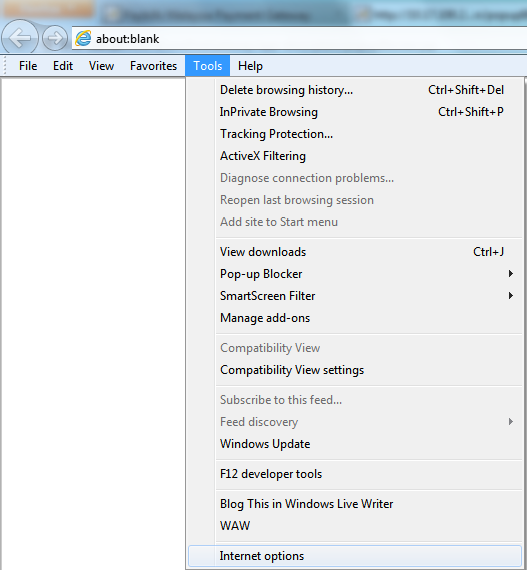 |
| |
| 2. Uncheck "Turn on Pop-up Blocker". |
| |
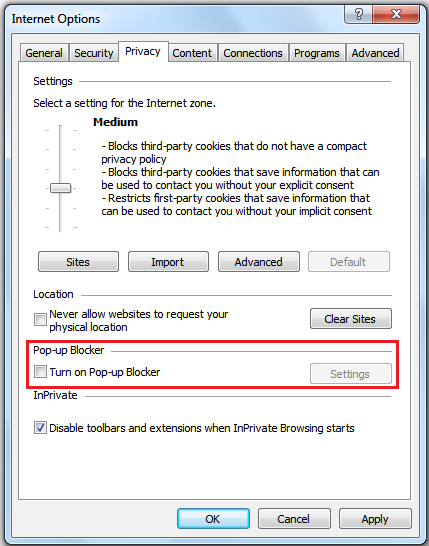 |
| |
| |
| Google Chrome |
| 1. Click the Chrome menu on the browser toolbar >> Settings >> Show advanced settings |
| |
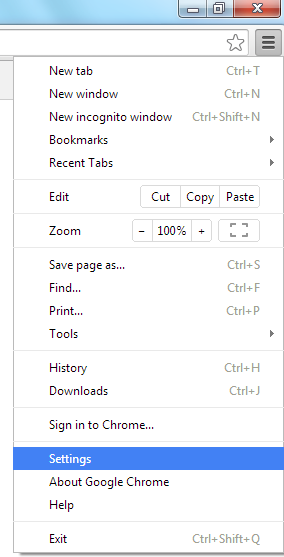 |
| |
| 2. In the "Privacy" section, click Content settings. |
| |
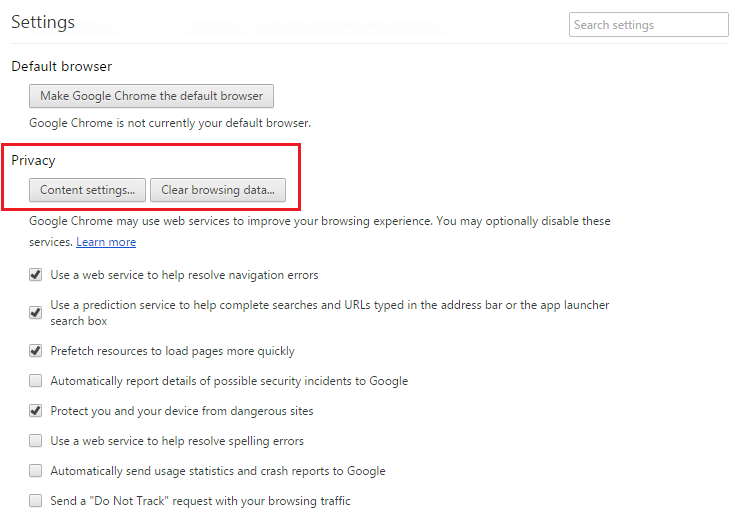 |
| |
| 3. In the dialog that appears, find the "Pop-ups" section and check "Allow all sites to show pop-ups". |
| |
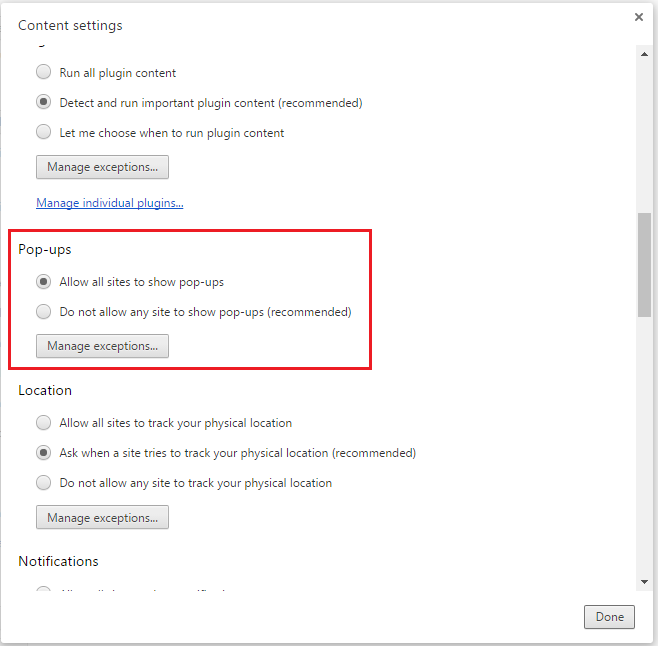 |
| |
| |
| Mozilla Firefox |
| 1. Go to Tools >> Option >> Content tab >> Exceptions |
| |
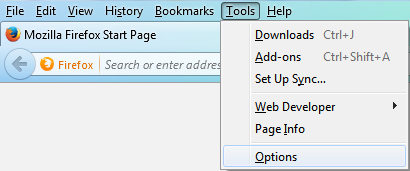 |
| |
| 2. Uncheck "Block pop-up windows". |
| |
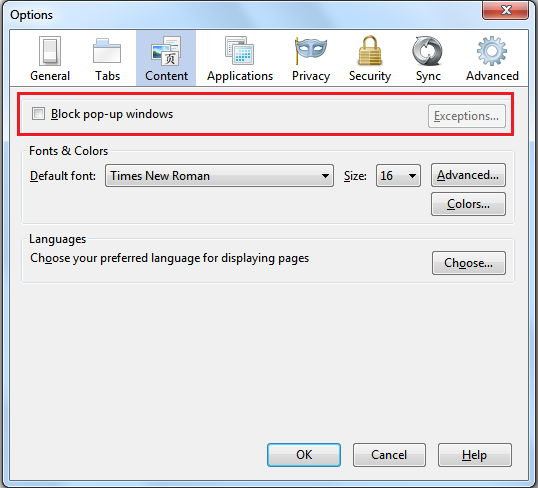 |
| |
|